How to Read a Request Waterfall Chart for Web Insights
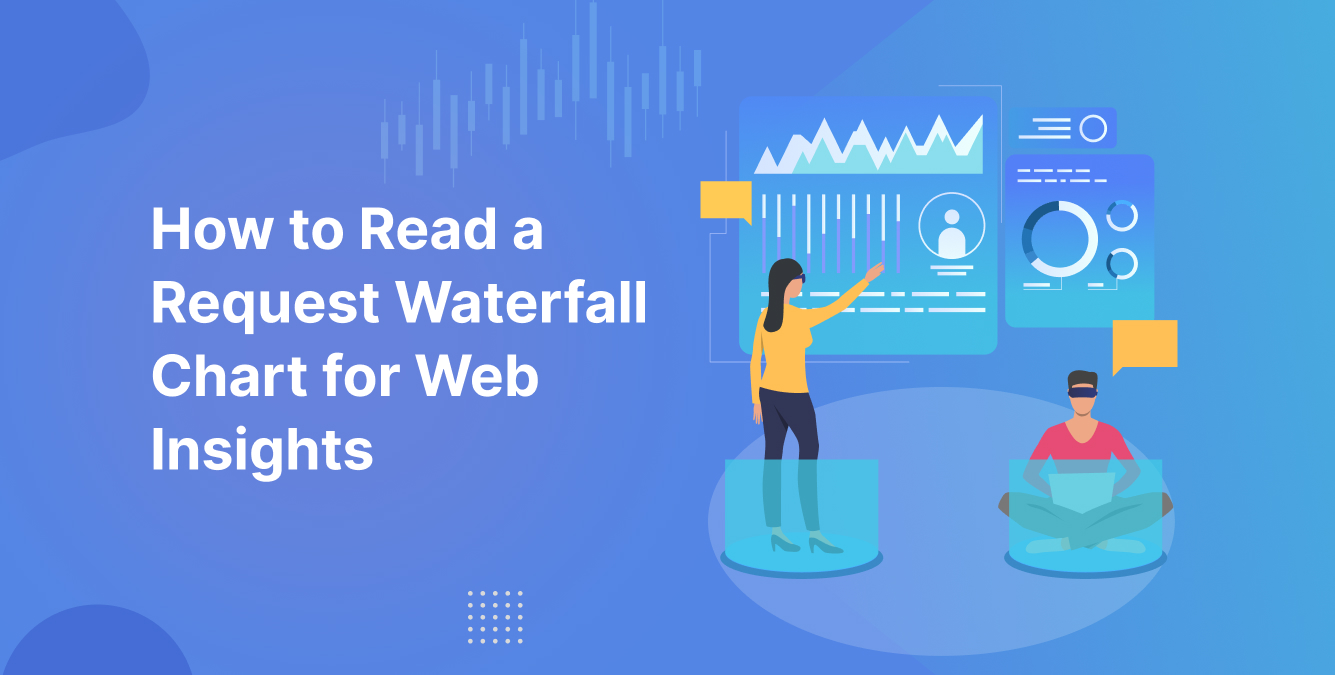


Introduction
In the digital age, your website’s performance isn’t just a technical metric—it directly impacts user experience, SEO rankings, and conversion rates. A fast-loading site can mean the difference between a sale and a bounce. That’s why understanding what’s happening during a page load is essential.
One of the most powerful tools available for diagnosing performance issues is the request waterfall chart. Whether you’re a developer, marketer, or site owner, learning to interpret a waterfall diagram can offer invaluable insight into how your website loads, where bottlenecks lie, and what you can optimize to improve your Core Web Vitals.
This guide will walk you through how to read and understand waterfall graphs, explain key components, and show how to extract actionable insights to enhance your site’s speed and reliability.
What is a Request Waterfall Chart?
A request waterfall chart—also known as a waterfall diagram or waterfall graph—is a visual timeline of every network request your browser makes to load a webpage. Each row in the chart represents a resource (HTML, CSS, JS, images, fonts, etc.), while the length of each bar represents the time taken for each request.
Waterfall charts are essential for performance diagnostics because they show you when and how each element on your page loads. These charts are generated by tools like:
- Chrome DevTools (Performance and Network tabs)
- WebPageTest
- GTmetrix
- Pingdom
- Lighthouse (indirectly, in audit format)
By reviewing a waterfall report, you can identify latency issues, blocking scripts, large image files, inefficient server responses, and more.
Why Waterfall Charts Matter for Web Performance
The value of waterfall charts lies in their ability to expose bottlenecks and inefficient loading patterns. An example of waterfall charts assistance- if your site is taking too long to show meaningful content (like an image or headline), a quick look at the waterfall graph will help you identify what’s slowing it down.
Key reasons to use waterfall diagrams include:
- Diagnosing poor Core Web Vitals like LCP (Largest Contentful Paint) or FID (First Input Delay)
- Identifying render-blocking scripts that delay visual rendering
- Detecting third-party tools (like analytics or ads) that are slowing your page
- Discovering duplicate requests, unused CSS, or non-optimized images
- Understanding the critical rendering path of your site
By using waterfall charts in conjunction with other metrics, you can craft a more accurate and complete picture of your site’s health.
Key Elements of a Waterfall Report
To make the most of a waterfall chart, it’s crucial to understand what each part of the report represents. Let’s break down the most important elements:
1. DNS Lookup
This shows the time it takes to translate a domain name (like example.com) into an IP address. A delay here can indicate DNS resolution issues.
2. TCP Handshake
This is the process of establishing a connection between the browser and the server. It includes port negotiation and can be slowed down by network conditions or server configuration.
3. SSL Negotiation
For secure sites (HTTPS), this phase includes the encryption handshake. Longer durations here may point to certificate issues or older protocols.
4. Time to First Byte (TTFB)
This is a critical metric—it measures the delay between when a request is made and when the server starts responding. Long TTFB often indicates slow server response or backend issues.
5. Content Download
This measures how long it takes to actually download the file after the server responds. Larger files will show longer download times.
6. Queued Requests
Browsers limit the number of concurrent connections to a domain. If requests are queued, it means others are waiting to be sent.
7. Blocking and Waiting
These indicate if the browser had to wait for another resource to finish or if it was blocked by another file, such as a script loading before a stylesheet.
8. Color-Coding and Bars
Most waterfall graphs use color-coded segments to show each phase of the request. For example:
- Light green = DNS
- Orange = Connecting
- Purple = SSL
- Blue = Waiting (TTFB)
- Dark green = Receiving
Understanding these components helps you analyze which part of the request is problematic.
Step-by-Step Guide: How to Read a Request Waterfall Graph
Reading a waterfall graph is both an art and a science. Here’s a practical guide:
Step 1: Open a Tool
Use Chrome DevTools, WebPageTest, or GTmetrix to generate a waterfall report. In Chrome, go to Network tab > Refresh page > View timeline.
Step 2: Examine the Initial Requests
Start with the HTML file. Look at its DNS, TTFB, and total load time. If the HTML takes too long to respond, your server is likely slow.
Step 3: Identify the Longest Bars
Find resources with the longest total duration. These often point to large images, slow scripts, or third-party content.
Step 4: Check for Render-Blocking Scripts
JavaScript files that load early and block rendering can delay First Contentful Paint. Look for files loaded in the head section without async or defer.
Step 5: Analyze Parallel Requests
Modern browsers can load files in parallel. If requests are serialized (one after another), it’s often a sign of dependency chains or blocked threads.
Step 6: Locate Third-Party Requests
Requests to domains other than your own often relate to tracking, ads, or plugins. These can significantly slow down load times if not optimized.
Step 7: Look for Duplicate or Unnecessary Requests
Sometimes, assets like fonts or JS libraries are requested multiple times or not used at all. These should be removed or consolidated.
Interpreting Waterfall Diagrams for Core Web Vitals
Each Core Web Vital can be influenced by patterns visible in your waterfall graph:
Largest Contentful Paint (LCP)
This is affected by how fast the largest visible content loads. Delays in loading images, fonts, or CSS can negatively impact LCP. In a waterfall diagram, this might be visible as long delays before image requests are complete.
First Input Delay (FID)
While FID is best measured using real-user data, the waterfall chart helps identify JavaScript execution time, which blocks the main thread and delays input readiness.
Cumulative Layout Shift (CLS)
Layout shifts may not be directly evident in a waterfall chart, but resources loading late—such as fonts or dynamic images—can cause them. If a font is loaded late in the waterfall graph, it’s a red flag.
By mapping Web Vital issues to specific entries in the waterfall chart (in excel for exampe), you gain actionable insights for optimization.
Common Issues Revealed by Waterfall Charts
Some of the most frequent problems that waterfall reports uncover include:
Long TTFB
Often a sign of server latency or backend logic delays. Consider using server-side caching or a faster hosting provider.
Render-Blocking Resources
CSS and JS files that delay visual rendering are easy to spot in a waterfall diagram. Tools like async, defer, and critical CSS help mitigate this.
Inefficient DNS or SSL
If DNS or SSL times are consistently long, consider using a faster DNS provider or optimizing your TLS configuration.
Unoptimized Images
Large image files appear as long bars in the waterfall report. These can usually be compressed or converted to next-gen formats like WebP.
Third-Party Scripts
Scripts from ad networks, analytics, or chatbots can severely degrade performance if loaded synchronously. Load them late or use lazy loading.
Advanced Tips for Reading Waterfall Reports Like a Pro
For those ready to go deeper, consider the following techniques:
- Use throttled network conditions (like 3G) to simulate real-world user experiences
- Filter by file type to find problematic JS or image assets
- Compare desktop vs mobile waterfalls, as mobile networks may reveal issues that desktop doesn’t
- Use the initiator column in DevTools to trace dependencies and understand what triggered each request
- Match with Lighthouse reports to see how waterfall insights correlate with Google’s performance audits
Mistakes to Avoid When Reading a Waterfall Chart
Even experienced developers can misread waterfall graphs. Watch out for these common errors:
- Ignoring network context: Always consider if the test was run under throttled or real-time conditions.
- Focusing only on long bars: Sometimes, a short but critical script can cause big layout shifts or delays.
- Misinterpreting async loading: Scripts that appear late might be intentionally delayed for performance reasons.
- Overlooking repeated requests: Duplicate assets can go unnoticed unless you’re looking carefully.
Waterfall Charts vs Other Web Performance Tools
You may wonder how waterfall charts compare to tools like Lighthouse, PageSpeed Insights, or Real User Monitoring (RUM). Here’s the breakdown:
- Lighthouse provides lab-based performance scores but doesn’t show resource timing in detail.
- PageSpeed Insights uses both lab and field data but lacks granular request timing.
- RUM tracks real-world performance but is less useful for deep technical debugging.
- Waterfall charts, by contrast, give you a clear, request-level timeline that’s essential for low-level debugging and optimization.
For deep insights, combining all of these tools gives you a complete diagnostic ecosystem.
Conclusion: Mastering the Waterfall Graph for Site Optimization
As described, a waterfall chart visually represents the sequence and duration of network requests made by a browser to load a webpage, helping identify performance bottlenecks and optimization opportunities. Understanding how to read it is one of the most powerful skills you can develop for improving site performance. These charts offer transparency into every aspect of a page’s load behavior, from server response to final render.
By learning to spot bottlenecks, render-blocking assets, and inefficient third-party scripts, you gain the ability to optimize your site with confidence—boosting both SEO and user satisfaction.
Need help interpreting your waterfall reports or improving Core Web Vitals? Hire Core Web Vitals consultants to gain expert insight and accelerate your website’s performance.
Frequently Asked Questions (FAQs)
Chrome DevTools is a great starting point for developers, but tools like WebPageTest and GTmetrix offer more advanced analysis, including visual comparisons and throttling options.
A long bar usually indicates a delay in loading that particular resource. It could be due to DNS lookup time, server response delay, or large file size.
While they are primarily developer tools, marketers and site owners can learn to spot major issues—like slow third-party scripts or large images—with a basic understanding of how to read them.
At least once a month, or anytime you deploy major changes, add new plugins, or notice a drop in performance.
Yes. Site speed is a ranking factor, and waterfall charts help you diagnose performance issues that affect SEO, including Core Web Vitals.