How to Reduce Cumulative Layout Shift on Shopify
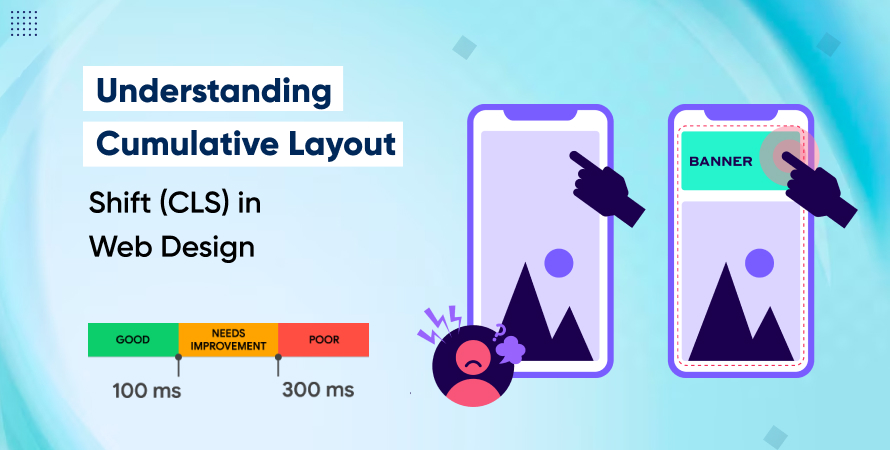


Introduction
Cumulative Layout Shift (CLS) is a critical part of user experience and performance metrics—especially for e-commerce platforms like Shopify. Whether you’re a store owner, developer, or part of a digital marketing agency, understanding how fixing CLS for SEO is essential to both user satisfaction and search engine rankings.
In recent years, Google has prioritized Core Web Vitals as ranking signals, and among them, CLS stands out for its direct connection to perceived stability. Users don’t want buttons to jump mid-click or images to load awkwardly and disrupt their reading. That’s where CLS (Cumulative Layout Shift) becomes a silent killer of conversions.
This comprehensive guide will walk you through how to improve Cumulative Layout Shift on Shopify—from identifying the root causes to implementing advanced fixes that improve CLS scores. Whether you want to improve CLS in Shopify or simply understand what’s causing your layout to bounce, you’ll find practical, expert-backed strategies here.
Understanding CLS: What it Means?
CLS stands for Cumulative Layout Shift, a metric that quantifies how much visible content shifts around the page unexpectedly. It’s not about scrolling or animations, but about layout elements changing position while the page loads.
A classic example: A user lands on your Shopify store and goes to tap the “Buy Now” button—just as a banner loads in above it, shifting the button down. The user clicks “Read More” by mistake. That’s layout shift.
Google categorizes CLS scores as follows:
- Good: CLS < 0.1
- Needs Improvement: 0.1 – 0.25
- Poor: > 0.25
A stable page keeps its layout consistent as it loads. Pages that don’t are flagged for low CLS scores, which can hurt SEO, frustrate users, and lower conversion rates.
Why Shopify Sites Struggle With CLS
Shopify is designed for ease of use, but its very flexibility introduces challenges when it comes to layout shifts.
Common causes of CLS on Shopify include:
- Unreserved image spaces: When images load without defined dimensions.
- Apps injecting scripts: Many Shopify apps insert content dynamically, leading to sudden shifts.
- Theme inconsistencies: Some themes, especially free ones or those not optimized for speed, use bloated code and poorly defined containers.
- Ads and banners loading late: These push content down unexpectedly.
- Custom fonts loading slowly: Resulting in FOUT (Flash of Unstyled Text) or FOIT (Flash of Invisible Text).
Drag-and-drop builders, while easy to use, often generate inefficient code. Combined with third-party apps and lack of manual layout control, this leads to elevated CLS scores.
How to Identify and fix CLS Issues on Shopify
Before you can fix Cumulative Layout Shift, you need to know where the problems lie. The following tools will help:
- Google PageSpeed Insights: Offers a CLS score and field data from real users.
- Lighthouse (Chrome DevTools): Helps diagnose and simulate CLS during testing.
- Web Vitals Chrome Extension: Allows real-time feedback while browsing your site.
- Shopify Admin Panel + Theme Editor: Review which elements load late or dynamically.
Tip: CLS often shows up only on certain devices or browsers. Be sure to test both desktop and mobile environments.
Proven Ways to Fix CLS on Shopify
1. Reserve Space for Images, Banners, and Ads
Always define width and height attributes (or aspect ratios) for media files. This allows the browser to allocate space before the image loads.
Best practices:
- Set explicit width and height for all img tags.
- Use aspect-ratio in CSS for hero banners.
- Pre-define the height of promotional bars and popups.
This is particularly important for mobile users, where even a small shift becomes noticeable.
2. Optimize Fonts and Font Loading
Custom fonts are one of the most frequent offenders when it comes to layout shifts.
Fix strategies:
- Use font-display: swap in your CSS to reduce FOIT.
- Host fonts locally to avoid delays from third-party CDNs.
- Load fonts early using <link rel=”preload” as=”font” type=”font/woff2″>.
Google recommends swapping fonts quickly and avoiding invisible text phases altogether.
3. Avoid Injecting Content Above the Fold
Dynamic scripts and content injected after the initial render can cause the entire page to move.
Recommendations:
- Avoid placing cookie notices, announcement bars, or popups above the header.
- Load chat widgets and reviews below the fold.
- Minimize third-party scripts where possible.
- Audit your apps—many Shopify plugins load late-stage JavaScript that alters layout.
4. Improve CLS in Shopify With Proper Theme Optimization
Themes are foundational to your Shopify store’s performance. Poorly coded themes often have layout instability baked in.
Optimization tips:
- Use a lightweight, CLS-optimized theme like Dawn (Shopify’s default).
- Remove unused theme sections and scripts.
- Minify and compress CSS, JavaScript, and HTML.
- Audit custom Liquid code for layout integrity.
Partnering with a digital marketing agency that specializes in Shopify performance can uncover theme-related issues you may overlook.
5. Lazy Load the Right Way
Lazy loading improves performance, but if done incorrectly, it increases CLS.
Do it right:
- Use native loading=”lazy” on images.
- Set aspect ratios or container dimensions for lazy-loaded content.
- Avoid lazy loading above-the-fold content.
Poor lazy loading pushes down visible content when images finally load—precisely what Google’s CLS measures.
6. Use Placeholders and Skeleton Screens
Instead of leaving areas blank until content loads, use skeleton screens to maintain layout stability.
How this helps:
- Users see a fixed structure as the page loads.
- Layout doesn’t shift because containers are already sized.
- Improves perceived performance and trust.
You can add placeholder boxes for product images, titles, or buttons using CSS or JavaScript frameworks.
Advanced CLS Optimization Tactics
For developers or agencies managing high-volume stores, go beyond the basics.
Try these techniques:
- Preload fonts and key images: Use <link rel=”preload”> to tell browsers what to fetch first.
- Inline critical CSS: Helps render above-the-fold content faster and more consistently.
- Delay non-essential JavaScript: Load scripts like social feeds or animations after interaction.
- Reduce reflows: Avoid manipulating DOM structure post-load unless necessary.
- Audit Liquid code blocks: Ensure no server-side delays inject visible changes to layout.
These advanced methods can shave critical milliseconds off render time and prevent layout jumps.
Mobile CLS Fixes: A Critical Focus
Google prioritizes mobile-first indexing, making mobile CLS even more vital.
Challenges unique to mobile:
- Smaller screen magnifies layout shifts.
- Mobile connections may load content more slowly.
- Touch interfaces are more sensitive to interactive delays.
Solutions:
- Test on real mobile devices.
- Avoid loading full-screen banners on mobile unless pre-defined.
- Design with a mobile-first approach: size elements using relative units like em or %.
- Ensure tap targets don’t move as they become interactive.
Improving mobile CLS not only boosts SEO but reduces frustration for your most valuable users—those ready to buy.
The Role of a Digital Marketing Agency in Fixing CLS
Many Shopify site owners attempt to fix CLS with plugins or theme swaps. But without a deep understanding of layout mechanics, those efforts fall short.
A digital marketing agency experienced in Core Web Vitals optimization brings:
- Technical audits tailored to Shopify architecture.
- Expert implementation of advanced layout fixes.
- Theme customization beyond drag-and-drop limitations.
- Integration of analytics and performance tracking.
If your store depends on organic traffic, it’s often more cost-effective to hire professionals who know how to improve Cumulative Layout Shift for SEO the right way.
Benefits of Improving Cumulative Layout Shift (CLS) Beyond SEO
Fixing CLS has a ripple effect on your entire online business:
- Higher conversions: A stable layout leads to smoother user journeys.
- Reduced bounce rates: Users are less likely to abandon buggy pages.
- Improved ad scores: Google Ads quality scores can rise with better UX.
- Stronger brand trust: Your store feels polished, professional, and reliable.
It’s not just about search engines. It’s about users who expect seamless, instant experiences.
Conclusion
Cumulative Layout Shift may seem like a technical metric, but it directly impacts how users experience your Shopify store. From unexpected banner shifts to image loading delays, every small movement adds up.
By proactively optimizing your theme, managing third-party scripts, and predefining layout elements, you can significantly improve CLS in Shopify. The result? Better rankings, happier users, and higher conversions.
Looking to fix CLS and optimize your Core Web Vitals without the guesswork?
Hire Core Web Vitals Consultants with deep Shopify experience and start improving today.
Frequently Asked Questions (FAQs)
CLS stands for Cumulative Layout Shift. It measures unexpected visual shifts during the page load process and is a key Core Web Vitals metric used by Google to assess user experience and page stability.
High CLS on Shopify is often caused by images without defined sizes, dynamic app scripts, theme layout issues, and improperly lazy-loaded content. Third-party apps and poorly coded themes are common culprits.
You can check your CLS score using tools like Google PageSpeed Insights, Lighthouse, or the Web Vitals Chrome Extension. These tools show both lab and field data with specific CLS scores and layout shift elements.
Yes. Google uses CLS as part of its Core Web Vitals ranking signals. A poor CLS score can negatively impact your search visibility and push you below competitors who offer a better on-page experience.
CLS is just one part of Core Web Vitals. You also need to optimize Largest Contentful Paint (LCP) and Interaction to Next Paint (INP) to meet the full criteria. Fixing CLS is essential, but a holistic approach delivers the best results.