How to Fix Missing Alt Tags in WordPress Images
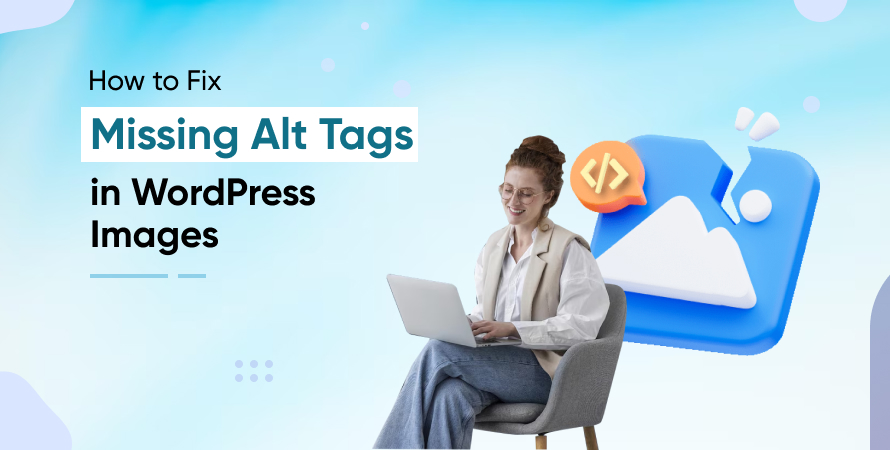


Images play a critical role in how users engage with your website. They break up walls of text, illustrate ideas, and make content more memorable. But there’s one hidden element of images that often gets overlooked: the alt tag, or image alt attribute.
If you run a WordPress website, you might already know that missing alt tags can hurt both accessibility and search engine optimization (SEO). For screen readers, missing alt text creates barriers for users with visual impairments. For search engines, missing image alt tags in SEO means your valuable content may go unnoticed in Google Images and lose ranking opportunities.
The good news is that fixing missing alt tags in WordPress is straightforward once you understand where to look and how to apply best practices. In this comprehensive guide, we’ll explore what alt attributes are, why they matter, common reasons they go missing, and how you can fix them step by step. We’ll also cover how to write effective alt text for images in SEO and how to prevent future issues.
What Are Alt Tags and Why Do They Matter?
The term “alt tag” is widely used, but the correct term is alt attribute. An alt attribute is HTML code that provides alternative text for an image. When an image cannot be displayed, the alt text appears in its place.
The Difference Between Terms
- Alt attribute: The correct HTML attribute added to the image tag.
- Alt text: The description you write inside the alt attribute.
- Alternative tags: A less technical term, but commonly used interchangeably with alt tags.
Why Alt Tags Matter
- Accessibility: Screen readers rely on alt attributes to describe images to visually impaired users. Missing alt text can exclude an entire group of users.
- SEO: Alt text for images in SEO provides search engines with context. Google can’t “see” images, but it can read alt attributes. Optimized image alt tags in SEO can increase visibility in search results and Google Images.
- User Experience: If images fail to load, users still understand what was supposed to appear.
Without alternative text for SEO and accessibility, your WordPress images lose their full value.
Common Reasons Why Alt Tags Go Missing in WordPress
Even with WordPress’s user-friendly design, it’s surprisingly common for websites to miss alt text. Here are the most frequent reasons:
- Images Uploaded Without Alt Text: Content creators may forget to add descriptions in the Media Library.
- Theme or Page Builder Issues: Some themes and builders fail to display alt attributes correctly.
- Plugins Stripping Attributes: Certain optimization or migration plugins may accidentally remove alt tags.
- Bulk Imports: WooCommerce stores importing thousands of products often overlook alternative tags.
- Custom Code: Developers may add images directly in templates without including the alt attribute.
Recognizing why your site has missing alt tags is the first step toward fixing them.
How to Check If Your WordPress Images Are Missing Alt Tags
Before fixing, you need to identify the problem. Here are effective ways to check:
Manual Check in Media Library
Open your WordPress dashboard, go to Media > Library, and click on an image. If the “Alternative Text” field is empty, the image lacks an alt attribute.
Inspect with Browser Developer Tools
Right-click an image on your site, select Inspect, and check the image’s HTML. If you see <img src=”…” alt=””>, the alt attribute is empty.
SEO Audit Tools
- Screaming Frog: Identifies missing alt text in bulk.
- SEMrush or Ahrefs: Site audits highlight missing image alt tags in SEO.
- Google Search Console: Provides insights if images aren’t being indexed properly.
Accessibility Checkers
Tools like WAVE or AXE can scan your site for accessibility issues, including missing alt attributes.
Step-by-Step Methods to Fix Missing Alt Tags in WordPress
There are several ways to fix missing alt tags depending on how you manage content.
1. Adding Alt Text Manually in Media Library
- Go to Media > Library.
- Select an image.
- Fill in the “Alternative Text” box with a descriptive phrase.
- Save changes.
This is effective for smaller sites but can be time-consuming for larger ones.
2. Editing Alt Tags in Gutenberg (Block Editor)
- Upload or select an image block.
- In the right-hand settings, find the “Alt Text (Alternative Text)” field.
- Enter descriptive alt text for images in SEO.
3. Fixing Alt Tags in Classic Editor
- Upload an image and click “Edit.”
- Add alt text in the “Alternative Text” field before inserting the image.
4. Bulk Editing Alt Tags
For large sites (like WooCommerce stores with thousands of product images), editing one by one isn’t practical. Instead:
- Use bulk-edit plugins such as Media Library Assistant or Phoenix Media Rename.
- Export images to CSV, add alt text, and re-import them.
5. Using Plugins to Automate Alt Text Creation
Plugins can generate alt text automatically using file names, titles, or even AI.
- Yoast SEO and Rank Math: Help guide SEO-friendly image practices.
- SEO Friendly Images: Adds missing alt tags automatically.
- Auto Image Alt Text: Uses AI to generate descriptions.
Automation is useful but should be reviewed manually for accuracy.
Writing Effective Alt Text for SEO
Not all alt text is equal. Poorly written alt attributes can harm SEO or confuse users.
Best Practices
Be Descriptive, Not Generic
- Bad: “Image123.jpg”
- Good: “Golden retriever puppy playing in the park.”
Use Keywords Naturally
Include relevant keywords like “alt tag in SEO” or “image alt tags in SEO” but avoid stuffing.
Keep It Concise
Aim for under 125 characters for compatibility with screen readers.
Maintain Context
Write alt text based on how the image relates to the surrounding content.
Example
If your article is about “best hiking gear,” and you show an image of boots, the alt attribute might read:
“Waterproof hiking boots designed for rocky trails.”
This is descriptive, keyword-relevant, and contextual.
Advanced Techniques for Managing Image Alt Tags in SEO
For those comfortable with coding or running larger sites, advanced solutions can save time.
Adding Alt Tags via functions.php
Developers can write custom PHP functions to auto-generate alt attributes from image titles or filenames.
AI-Powered Alt Text Generation
Using third-party APIs, you can integrate AI to describe images more accurately.
Multilingual Alt Attributes
For international sites, ensure each language version has localized alternative tags for improved SEO and accessibility.
Integration with Workflows
If your team uses content management workflows, include alt attribute checks as mandatory steps before publishing.
Preventing Missing Alt Tags in the Future
Fixing alt tags once is not enough. To avoid recurring issues:
- Create Editorial Guidelines: Ensure all contributors know how to write image alt text for SEO.
- Set Publishing Checklists: Make “Add alt text” a required step before content goes live.
- Use Bulk Audits Quarterly: Schedule regular checks using SEO or accessibility tools.
- Train Teams on Accessibility: Emphasize that alt tags aren’t just for SEO but for inclusivity.
Real SEO Impact of Fixing Alt Text
When implemented correctly, alt attributes directly influence SEO. Here’s how:
- Improved Image Indexing: Google indexes properly described images, making them eligible for Google Images traffic.
- Keyword Relevance: Alt text signals content relevance to search engines.
- Better User Engagement: Accessible websites retain users longer, indirectly boosting rankings.
- Compliance with Best Practices: Following accessibility standards also builds trust with users.
Conclusion
Alt tags may seem small, but they carry significant weight in SEO, accessibility, and user experience. By fixing missing alt attributes in WordPress images, you ensure that your content is inclusive, search-friendly, and professionally optimized.
Whether you manage a small blog or a large WooCommerce store, taking the time to optimize your image alt tags in SEO will pay long-term dividends in traffic and usability.
If you want expert help in optimizing your site performance and SEO, you can always hire Core Web Vitals consultants from our team.
Frequently Asked Questions (FAQs)
Alt text describes an image for accessibility and SEO, while the title text appears as a tooltip when hovering over an image. Alt text is critical for SEO; title text is optional.
Yes, but only if the image is purely decorative and conveys no meaningful information. Otherwise, leaving it empty hurts accessibility and SEO.
Keep alt attributes under 125 characters. They should be descriptive but concise enough for screen readers.
Yes, keywords in alt text help search engines understand image context. However, keyword stuffing should be avoided.
They are helpful for bulk fixes, but they may produce generic descriptions. Manual review is always recommended for accuracy.