5 Simple Steps to Redirect Your Site from HTTPS Back to HTTP
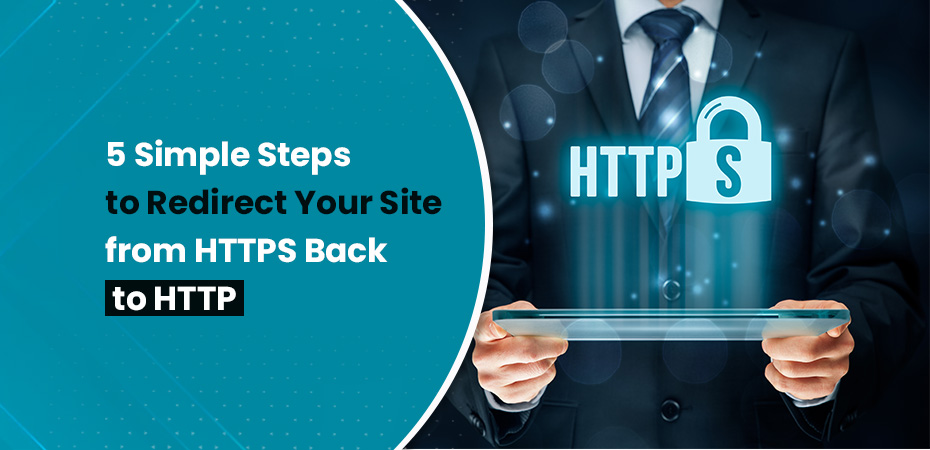


Switching from HTTPS back to HTTP can seem counterintuitive given the emphasis on online security. However, there are scenarios where site owners might need to revert HTTPS to HTTP. Understanding the implications of this change is crucial for maintaining your site’s performance and user trust.
HTTPS (Hypertext Transfer Protocol Secure) ensures encrypted communication between users and your website. This added layer of security prevents data interception and enhances user confidence. On the other hand, HTTP (Hypertext Transfer Protocol) does not encrypt data, making it more vulnerable to security risks such as session hijacking and data breaches.
Navigating from a secure HTTPS site back to a non-SSL HTTP site involves several steps:
- Understanding SSL’s role in web security.
- Assessing potential SEO impacts.
- Backing up your site for a smooth transition.
- Configuring server redirection properly.
- Handling browser behaviors post-redirection.
Each step requires careful planning and execution to mitigate risks. Whether due to specific technical requirements or other reasons, these steps will guide you through the process effectively. Here, in this blog, you will learn how to transfer HTTP to HTTPS while ensuring user accessibility.
Step 1: Understanding the Role of SSL in Website Security
What is SSL and Its Benefits?
SSL (Secure Sockets Layer) is a standard security protocol for establishing encrypted links between a web server and a browser. This encryption ensures that all data transmitted between the server and the browser remains private and integral. An HTTP SSL certificate is necessary to create this secure connection.
Benefits of SSL include:
- Data Encryption: Protects sensitive information like login credentials, credit card details, and personal data from being intercepted by malicious actors.
- Authentication: Verifies that your website is genuine, building trust with users.
- Improved SEO Rankings: Search engines like Google prefer HTTPS sites, potentially boosting your site’s visibility.
- Enhanced User Trust: A secure site indicated by HTTPS and a padlock icon can reassure visitors about their safety.
Risks Associated with Using HTTP
Switching back to HTTP (non-SSL) introduces several risks:
- Data Interception: Without SSL, data sent between the user’s browser and your server can be easily intercepted by hackers.
- Session Hijacking: Attackers can hijack user sessions, gaining unauthorized access to accounts.
- Reduced Trust: Users may be wary of interacting with non-secure websites, leading to decreased traffic and engagement.
Some website owners may choose to remove SSL due to:
- Performance Concerns: Although minimal, SSL/TLS handshakes can introduce slight latency.
- Cost Factors: Acquiring and maintaining SSL certificates might be seen as an unnecessary expense for non-commercial sites.
Understanding these aspects is crucial before deciding on steps such as how to redirect a website from HTTP to HTTPS or vice versa. While there are methods to redirect SSL to non-SSL using directives in configuration files like .htaccess, it’s essential to weigh the security implications thoroughly.
Step 2: Assessing SEO Implications Before Making Changes
Evaluating the current performance and traffic of your website is critical before making any significant changes. Understanding how your site ranks and its visibility on search engines provides a clear picture of potential impacts when switching from HTTPS to HTTP.
Current Site Performance and Traffic
Before altering your site’s protocol, take the following steps:
- Analyze Traffic Sources: Identify where your traffic comes from—organic search, direct visits, referrals, or social media.
- Review Analytics Data: Utilize tools like Google Analytics to monitor key metrics such as page views, bounce rate, session duration, and conversion rates.
- Benchmark Current Rankings: Use SEO tools like SEMrush or Ahrefs to document current keyword rankings and domain authority.
By understanding these metrics, you can better anticipate how changes might affect your site’s performance.
Impact on SEO Rankings and Visibility
Converting from HTTPS to HTTP can have several implications for SEO:
- Trust and Credibility: HTTPS Indicator: Search engines like Google give preference to HTTPS sites due to their secure nature. Users also trust sites with the padlock icon in the address bar.
- Loss of Trust: Moving back to HTTP may reduce user trust and could lead to decreased engagement or higher bounce rates.
- Ranking Factors: Algorithm Preferences: Google’s algorithms favor secure sites. Removing SSL can negatively affect your site’s ranking, potentially leading to lower visibility in search results.
- Crawl Efficiency: HTTPS allows for faster crawling by search engine bots. With HTTP, this efficiency decreases, potentially impacting how often and thoroughly your site is indexed.
- User Experience: Modern browsers often display security warnings when accessing HTTP sites. This can deter users from visiting your site, further affecting traffic and engagement metrics.
- Backlinks: Link Equity Loss: If other websites link to your HTTPS version, redirecting to HTTP could result in a loss of link equity unless managed correctly through proper redirection techniques.
Assessing these factors helps you make an informed decision about whether going to HTTP aligns with your site’s goals and long-term strategy. Proper evaluation ensures that any changes made will not inadvertently harm your site’s ranking or user experience.
Step 3: Backing Up Your Site for a Smooth Transition
When preparing to switch from HTTPS back to HTTP, safeguarding your data is crucial. Testing before changes ensures that you can revert back without losing valuable information. Here are the steps to effectively back up your site:
1. Full Backup of Website Files
- Use an FTP client or SSH access to download all files from your web server.
- Ensure you include all directories, subdirectories, and media folders.
2. Database Backup
- Access your database management tool (e.g., phpMyAdmin).
- Export the entire database in SQL format.
- Save the SQL file securely on your local machine or cloud storage.
3. Backup Configuration Files
- Copy any server configuration files such as .htaccess, nginx.conf, or gitlab.rb.
- Store these backups in a separate directory for easy access if needed.
4. Check Scheduled Backups
- Verify that any automated backup services are functioning correctly.
- Ensure the most recent backups are complete and accessible.
5. Test Backups
- Attempt restoring your backups on a local development environment.
- Confirm that all elements of the site function as expected post-restoration.
6. Document Current Settings
- Take note of current SSL settings and configurations.
- Document any specific customizations made for HTTPS to HTTP redirect htaccess if necessary.
By following these steps, you’ll mitigate potential issues during the transition from HTTPS to HTTP, ensuring a smoother process with minimal disruptions.
Step 4: Configuring Server Redirection from HTTPS to HTTP
Apache Server Configuration
To redirect traffic from HTTPS back to HTTP on an Apache server, you can use the mod_rewrite module. This module allows for sophisticated URL manipulations, making it ideal for redirection purposes.
Enabling mod_rewrite
Firstly, ensure that the mod_rewrite module is enabled. You can enable it by running the following command:
bash sudo a2enmod rewrite sudo systemctl restart apache2
Setting Up .htaccess for Redirection
Once mod_rewrite is enabled, you will need to edit your .htaccess file. This file should be located in the root directory of your website.
Add the following code snippet to your .htaccess file:
apache RewriteEngine On RewriteCond %{HTTPS} on RewriteRule ^(.*)$ http://%{HTTP_HOST}%{REQUEST_URI} [L,R=301]
Explanation:
- RewriteEngine On: Enables the runtime rewriting engine.
- RewriteCond %{HTTPS} on: Checks if the connection is using HTTPS.
- RewriteRule ^(.*)$ http://%{HTTP_HOST}%{REQUEST_URI}: Redirects all traffic to the HTTP equivalent of the requested URL.
- [L,R=301]: The flags [L] and [R=301] denote that this is a last rule (stop processing other rules) and a permanent redirect (HTTP status 301), respectively.
Modifying Nginx Configuration
For those using Nginx servers, different configurations are required. The steps below outline how to set up Nginx to redirect HTTPS traffic back to HTTP.
Editing Nginx Configuration Files
Open your Nginx configuration file, typically found at /etc/nginx/nginx.conf, or within a specific site configuration file located in /etc/nginx/sites-available/.
Add or modify the following blocks:
nginx server { listen 443 ssl; server_name yourdomain.com;
# SSL certificate and key configuration
ssl_certificate /path/to/your/certificate.crt;
ssl_certificate_key /path/to/your/private.key;
location / {
return 301 http://$host$request_uri;
}
}
Explanation:
- listen 443 ssl;: Specifies that this block listens for HTTPS connections.
- server_name yourdomain.com;: Replace with your actual domain name.
- ssl_certificate and ssl_certificate_key: Paths to your SSL certificate and private key.
- location / { return 301 http://$host$request_uri; }: Redirects all incoming HTTPS requests to their HTTP equivalents.
Reloading Nginx Configuration
After making these changes, reload the Nginx configuration to apply them:
- bash sudo nginx -s reload
- Specific Configurations in Files Like gitlab.rb
For applications such as GitLab running on Nginx or similar setups, additional configurations may be necessary.
Modifying gitlab.rb
Locate your gitlab.rb file, usually found in /etc/gitlab. Open it and update the following settings:
ruby external_url ‘http://yourdomain.com’ nginx[‘redirect_http_to_https’] = false nginx[‘redirect_https_to_http’] = true
After modifying these settings, reconfigure GitLab:
bash sudo gitlab-ctl reconfigure
These steps ensure that all traffic is appropriately redirected from HTTPS to HTTP across various server environments.
Step 5: Handling Browser Behavior After Redirection Changes
Explanation of HSTS and Its Impact
When a site uses HTTPS, browsers often implement HTTP Strict Transport Security (HSTS). This security mechanism ensures that browsers always connect to the site using HTTPS, even if the user attempts to access it via HTTP version. HSTS is designed to prevent man-in-the-middle attacks by disallowing insecure HTTP connections.
However, when transitioning from HTTPS back to HTTP, HSTS can create challenges. Users who have previously visited your site over HTTPS may find their browsers automatically redirecting them back to HTTPS despite the changes you’ve made. This behavior can prevent users from accessing the non-SSL version of your site.
Steps for Clearing Browser Cache or Deleting HSTS Settings
To mitigate these issues and ensure users can access your site over HTTP, follow these steps:
Instruct Users to Clear Their Browser Cache
- Clearing the browser cache can sometimes resolve redirection issues caused by cached settings.
- Each browser has different steps for clearing the cache:
- Google Chrome: Go to Settings > Privacy and security > Clear browsing data. Select “Cached images and files” and click “Clear data”.
- Mozilla Firefox: Go to Options > Privacy & Security > Cookies and Site Data, then click “Clear Data”.
- Microsoft Edge: Go to Settings > Privacy, search, and services, under “Clear browsing data”, select “Choose what to clear”, then select “Cached images and files” and click “Clear now”.
Deleting HSTS Settings
For users facing persistent issues due to HSTS, they may need to delete the HSTS settings for your domain.
Here are detailed instructions for popular browsers:
Google Chrome:
- Type chrome://net-internals/#hsts in the address bar.
- Scroll down to the “Delete domain security policies” section.
- Enter your domain name in the text box and click “Delete”.
Mozilla Firefox:
- Open Firefox options by typing about:config in the address bar.
- Search for hsts.
- Right-click on entries related to your domain and select “Reset”.
Microsoft Edge:
- Type edge://net-internals/#hsts in the address bar.
- Scroll down to the “Delete domain security policies” section.
- Enter your domain name in the text box and click “Delete”.
By following these steps, you can help users overcome common HSTS issues when switching from HTTPS back to HTTP. This ensures a smoother transition without leaving visitors unable to access your site.
Ensuring seamless access involves addressing both server-side configurations and client-side behaviors impacted by previous secure settings.
Final Testing and Troubleshooting Post-Migration Issues
Ensuring the transition from HTTPS to HTTP goes smoothly requires thorough testing. This is crucial to maintain site functionality and user experience.
Importance of Thorough Testing
- Verify Redirects: After implementing the redirection changes, check that all URLs redirect correctly from HTTPS to HTTP. Use tools like Redirect Checker to ensure no issues.
- User Experience: Test the site on different browsers and devices. Make sure users can access all pages without encountering mixed content warnings or security errors.
Checking Server Logs for Errors
Server logs provide valuable insights into how your redirection rules are functioning:
- Apache Logs: Access the error log and access log files, typically found in /var/log/apache2/. Look for any entries that indicate failed redirects or access issues.
- Nginx Logs: Check the error log and access log files, often located in /var/log/nginx/. Ensure there are no errors related to the new configurations.
Methods to Ensure No Lingering HTTPS Settings
- Clear Browser Cache: Users might still have cached HTTPS settings due to HSTS (HTTP Strict Transport Security). Advise them to clear their browser cache or delete HSTS settings for your domain.
- Update Internal Links: Replace any hardcoded HTTPS links within your website’s codebase with HTTP links to avoid mixed content issues.
- Monitor Traffic: Use analytics tools like Google Analytics to observe changes in traffic patterns and identify any unexpected drops or spikes that could indicate problems.
Testing thoroughly and monitoring server logs will help you spot potential problems early, ensuring a seamless transition for your users. By addressing these key areas, you can avoid common pitfalls when reverting from HTTPS back to HTTP.
Conclusion
Reverting your site from HTTPS to HTTP is a major decision with long-term security and SEO implications. Moving to HTTP URLs exposes your site to threats like session hijacking and data interception, as information is not encrypted.
SEO-wise, search engines like Google prioritize secure sites, so switching to HTTPS redirect htaccess could hurt your rankings and reduce traffic. Before making the change, assess your site’s need for encryption, evaluate the potential SEO impact, and consider how it might affect user trust and experience. Weighing these factors will help ensure the decision aligns with your goals on how to forward HTTPS to HTTP.